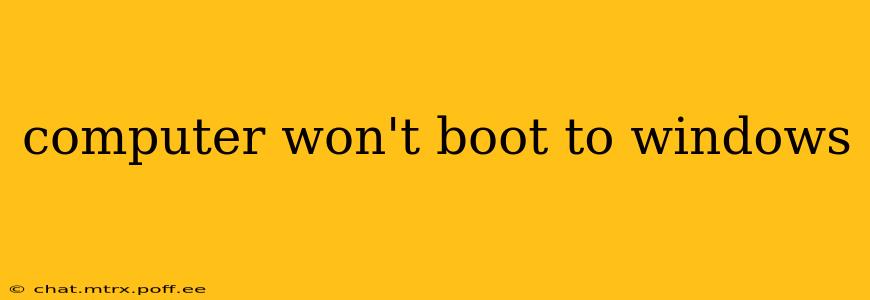Experiencing a computer that refuses to boot into Windows can be incredibly frustrating. This comprehensive guide will walk you through troubleshooting steps to identify and resolve the issue, getting you back up and running as quickly as possible. We'll cover common causes and provide solutions for each, from simple fixes to more advanced troubleshooting techniques.
What are the Common Reasons My Computer Won't Boot to Windows?
This is often the first question people ask, and rightly so! There are several reasons why your computer might fail to boot into Windows. These range from simple problems like loose connections to more serious hardware or software malfunctions. Some of the most common include:
- Boot order issues: Your computer might be trying to boot from the wrong device (e.g., a USB drive, CD/DVD, or network).
- Hardware failure: A failing hard drive, RAM, or other component could prevent Windows from loading.
- Software issues: Corrupted system files, driver conflicts, or malware infections can all disrupt the boot process.
- BIOS/UEFI problems: Issues within the BIOS or UEFI firmware can prevent the system from properly recognizing your hard drive or operating system.
- Power supply problems: Insufficient power to the components can prevent booting.
How Do I Fix My Computer If It Won't Boot to Windows?
Let's dive into the practical steps you can take to fix your boot problem. We'll start with the simplest solutions and progress to more advanced troubleshooting.
1. Check the Obvious:
Before we get into complex fixes, ensure the basics are covered:
- Power Supply: Is the computer properly plugged in and turned on? Check the power cord at both the computer and the wall outlet. Also, check for any tripped circuit breakers.
- Monitor Connection: Make sure the monitor cable is securely connected to both the computer and the monitor. Try a different cable if possible.
- External Devices: Disconnect all unnecessary peripherals (USB drives, printers, etc.) to rule out conflicts.
2. Check the Boot Order:
Incorrect boot order is a frequent culprit. You need to access your computer's BIOS or UEFI settings to modify the boot order. This process varies slightly depending on your motherboard manufacturer, but generally involves pressing a key (like Delete, F2, F10, F12, or Esc) repeatedly as the computer starts. Consult your motherboard manual for the specific key. Once inside the BIOS/UEFI, look for the "Boot Order" or similar setting and ensure that your hard drive (usually listed as something like "Windows Boot Manager," "SATA HDD," or "NVMe SSD") is listed first.
3. Try System Restore:
If you can access the Windows Recovery Environment (WinRE), you can try System Restore. This will revert your system to a previous point in time, potentially undoing any changes that caused the boot problem. To access WinRE, usually you need to repeatedly press F8, Shift+F8, or other keys during startup (check your motherboard documentation). Navigate to "Troubleshoot" > "Advanced options" > "System Restore."
4. Boot from a Windows Installation Media:
Creating a bootable USB drive or DVD with Windows installation media is crucial for more advanced repairs. This allows you to access advanced repair options. You can download the Windows Media Creation Tool from Microsoft's website. Once you have the installation media, boot from it (changing the boot order as described above). From here, you can access repair options, including Startup Repair, which automatically attempts to fix boot problems.
5. Check Your Hard Drive:
A failing hard drive is a common cause of boot problems. You can try using the command prompt in the Windows Recovery Environment to check the hard drive's health using the chkdsk command. This command can identify and potentially repair errors on your hard drive. However, if the hard drive is failing severely, replacement might be necessary.
6. Run a Virus Scan:
Malware can disrupt the boot process. If you have access to another computer, download antivirus software to a bootable USB drive. Boot from this USB drive to scan for malware on the infected computer.
7. Reinstall Windows (Last Resort):
If all else fails, reinstalling Windows might be necessary. This is a more drastic step, so ensure you've backed up important data beforehand (if possible). Follow the instructions provided by the Windows installation media.
What If My Computer Still Won't Boot After Trying These Steps?
If you've tried these steps and your computer still refuses to boot, it's best to seek professional help. The problem might involve more complex hardware or software issues that require expertise to diagnose and resolve. A qualified technician can perform a thorough hardware check, diagnose the root cause, and recommend appropriate solutions.
This comprehensive guide offers a step-by-step approach to troubleshooting boot problems. Remember to always back up your important data regularly to prevent data loss in case of unexpected issues. By systematically working through these steps, you increase your chances of resolving the boot issue yourself. Remember to consult your computer's documentation for specific instructions relating to your model and motherboard.