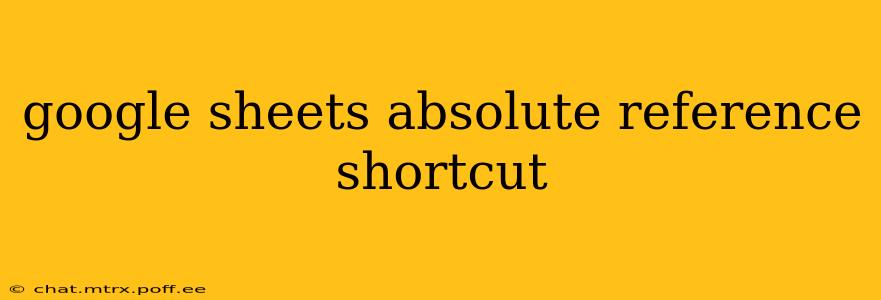Using absolute references in Google Sheets is crucial for creating dynamic and accurate spreadsheets. An absolute reference ensures that a cell reference remains constant even when a formula is copied or moved to a different location. This tutorial will explore the shortcut for creating absolute references and delve into why they are essential for various spreadsheet functions.
What is an Absolute Reference in Google Sheets?
In Google Sheets, a cell reference typically consists of a column letter and a row number (e.g., A1, B2, C3). A relative reference changes when you copy a formula to another cell. For example, if you copy the formula =A1+B1 from row 1 to row 2, it becomes =A2+B2.
An absolute reference, however, remains fixed. You use the dollar sign ($) to create absolute references. You can lock either the column, the row, or both.
- $A$1 (Absolute Row and Column): This locks both the column (A) and the row (1), so the reference always points to cell A1.
- $A1 (Absolute Column): This locks only the column (A), so the row will adjust when copied.
- A$1 (Absolute Row): This locks only the row (1), so the column will adjust when copied.
The Google Sheets Absolute Reference Shortcut: Using the F4 Key
The quickest way to create an absolute reference is to use the F4 key. Here’s how it works:
- Enter your formula: Start by typing your formula as usual, including the cell reference you want to make absolute.
- Select the cell reference: Click on the cell reference within your formula.
- Press the F4 key: Pressing F4 will cycle through the different types of absolute references:
- First press:
A1becomes$A$1(absolute row and column) - Second press:
$A$1becomesA$1(absolute row) - Third press:
A$1becomes$A1(absolute column) - Fourth press:
$A1becomesA1(relative reference) - This cycle repeats.
- First press:
This allows you to quickly toggle between relative and absolute references without manually typing the dollar signs.
Why Use Absolute References?
Absolute references are vital for several reasons:
- Consistent Calculations: When copying formulas, absolute references ensure that calculations always use the same specific cell. This is crucial for calculations involving constants, totals, or fixed values.
- Accurate Data Analysis: In large spreadsheets, absolute references maintain data consistency across multiple ranges, preventing errors that can arise from changing relative references.
- Efficient Formula Creation: The F4 shortcut significantly streamlines the process of creating and editing formulas with absolute references.
How to Manually Create Absolute References
While the F4 shortcut is the most efficient, you can manually create absolute references by inserting the dollar sign ($) before the column letter and/or row number. This is useful if you're not using a keyboard or prefer a more visual method.
What if I Need to Reference a Range?
When referencing a range, you can apply absolute referencing to the entire range. For example, $A$1:$B$10 will always refer to that specific range, regardless of where the formula is copied. You can still use the F4 key to toggle between absolute and relative references for ranges, but you'll need to select the entire range within the formula before pressing F4.
Troubleshooting Absolute References
If your formulas aren't behaving as expected, double-check:
- Correct placement of dollar signs: Ensure the dollar signs are correctly placed to lock the column and/or row as needed.
- Formula errors: Look for other errors in your formula beyond absolute referencing.
- Circular references: A circular reference occurs when a formula directly or indirectly refers to itself. Google Sheets will warn you about circular references.
By mastering the absolute reference shortcut and understanding its applications, you'll significantly enhance your Google Sheets proficiency and create more powerful and accurate spreadsheets.