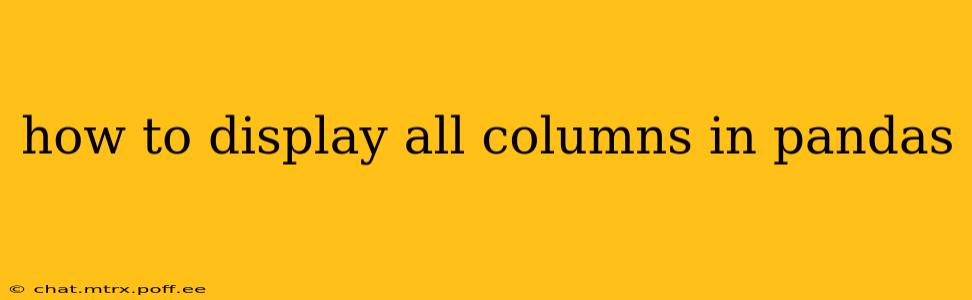How to Display All Columns in Pandas
Pandas is a powerful Python library for data manipulation and analysis. However, when working with large datasets, Pandas might truncate the display of your DataFrame, showing only a subset of columns. This can be frustrating, especially when you need to see the entire data structure at a glance. This guide will show you several ways to ensure all columns are displayed in your Pandas DataFrame, regardless of its size.
Why Pandas Truncates Column Display
Pandas, by default, limits the number of columns it displays to improve performance and readability, especially when dealing with DataFrames containing hundreds or thousands of columns. This default behavior prevents overwhelming the console with an excessively wide output.
Methods to Display All Columns in Pandas
Here are the most effective methods to overcome this limitation and display all columns:
1. Using pd.set_option('display.max_columns', None):
This is the most straightforward and commonly used method. It modifies the Pandas display options to show all columns without truncation. The None value removes the limit entirely.
import pandas as pd
# Sample DataFrame (replace with your own)
data = {'A': [1, 2, 3], 'B': [4, 5, 6], 'C': [7, 8, 9], 'D': [10, 11, 12], 'E': [13, 14, 15]}
df = pd.DataFrame(data)
# Set the option to display all columns
pd.set_option('display.max_columns', None)
# Display the DataFrame
print(df)
# Reset the option (optional, to revert to default behavior)
# pd.reset_option('display.max_columns')
This code snippet first sets the display.max_columns option to None, effectively removing any column display limit. Then, it prints the DataFrame, showcasing all columns. The commented-out line shows how to reset the option to its default value after you're finished.
2. Using with pd.option_context('display.max_columns', None): (Context Manager):
This approach provides a more controlled way to temporarily modify the display options. The changes only persist within the with block. This is beneficial if you don't want to permanently alter the global Pandas settings.
import pandas as pd
# Sample DataFrame (replace with your own)
data = {'A': [1, 2, 3], 'B': [4, 5, 6], 'C': [7, 8, 9], 'D': [10, 11, 12], 'E': [13, 14, 15]}
df = pd.DataFrame(data)
with pd.option_context('display.max_columns', None):
print(df)
# The display options revert to their previous values automatically after exiting the 'with' block.
This method ensures that your display settings are restored after the DataFrame is printed, preventing unintended side effects in other parts of your code.
3. Adjusting display.max_rows (for very wide data):
For extremely wide dataframes, where displaying all columns might still lead to very long lines, consider also adjusting the display.max_rows option to control the number of rows displayed. You might need to set it to a smaller number than the total number of rows to fit the output to your terminal's width.
import pandas as pd
pd.set_option('display.max_columns', None)
pd.set_option('display.max_rows', 10) #Example - Adjust to your needs.
#...your dataframe code...
Remember to reset these options using pd.reset_option() when you're finished, or you might unexpectedly see truncated outputs later in your script.
Choosing the Right Method
For most situations, using pd.set_option('display.max_columns', None) is sufficient. However, if you need to temporarily modify the display settings without affecting the rest of your code, the option_context manager is a safer and more elegant approach. Adjusting display.max_rows simultaneously is crucial when dealing with exceptionally large datasets to avoid excessively long output lines. Remember to reset the display options when done, particularly in larger scripts or notebooks.
This comprehensive guide provides various solutions for displaying all columns in your Pandas DataFrame, addressing different scenarios and coding preferences. Choose the method that best suits your needs and coding style.