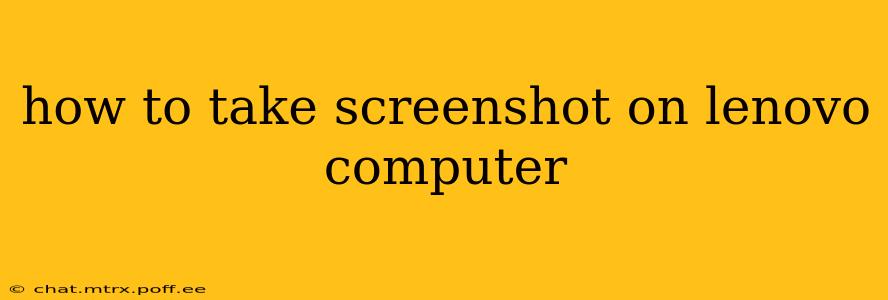Taking a screenshot on your Lenovo computer is a straightforward process, regardless of whether you're using Windows or ChromeOS. This guide will walk you through the various methods, ensuring you can capture that perfect image in no time. We'll cover the basics and explore some advanced techniques, answering common questions along the way.
Using the Print Screen Key (PrtScn)
The most common method involves using the Print Screen (often abbreviated as PrtScn, Print Scrn, or PrtSc) key on your Lenovo keyboard. This key typically sits in the upper right-hand corner, often near the Scroll Lock and Pause/Break keys.
- Press the PrtScn key. This copies the entire screen to your clipboard.
- Open an image editor. Microsoft Paint (search for "paint" in the Windows search bar) or any other image editing software will work.
- Paste the image (Ctrl+V). The screenshot will appear in the editor.
- Save the image. Choose a location and file name to save your screenshot.
This method captures everything on your screen at once – a full-screen screenshot.
Taking a Screenshot of a Specific Window
If you only need to capture a specific window, not the entire screen, you can use the Alt + Print Screen keyboard shortcut.
- Select the window. Click on the window you want to capture.
- Press Alt + Print Screen. This copies only the active window to your clipboard.
- Open an image editor. As above, use Microsoft Paint or your preferred editor.
- Paste the image (Ctrl+V).
- Save the image.
Using the Snipping Tool (Windows)
For more control over your screenshots, Windows offers a built-in Snipping Tool.
- Search for "Snipping Tool" in the Windows search bar.
- Select a snipping mode. Choose from Free-form Snip, Rectangular Snip, Window Snip, or Full-screen Snip.
- Capture the area. Drag your cursor to select the area you want to capture.
- Save the image. The screenshot will automatically open in the Snipping Tool; from there, you can save it.
Using the Snip & Sketch Tool (Windows 10 and 11)
Snip & Sketch is a more advanced tool replacing the older Snipping Tool. It allows for annotation and editing after the screenshot is taken.
- Press Windows key + Shift + S. This opens the Snip & Sketch screen.
- Choose a snipping mode. Similar to the Snipping Tool, you have several options.
- Capture the area. Select your desired area.
- Edit and save. The screenshot will open in Snip & Sketch, allowing for annotations and editing before saving.
How Do I Take a Screenshot on a Lenovo Chromebook?
Lenovo Chromebooks use a slightly different method:
- Press Ctrl + Show windows. The "Show windows" key is usually a button with an icon showing several windows.
- Save the image. The screenshot is automatically saved to your Downloads folder.
Where Are My Screenshots Saved?
The location of saved screenshots varies depending on the method used.
- PrtScn key: You must paste the image into an editor and save it manually.
- Snipping Tool/Snip & Sketch: These tools typically provide options to save the screenshot directly. By default, they might save to your "Pictures" folder, but you can specify a different location.
- Chromebook: Screenshots are usually saved to the "Downloads" folder.
Can I Customize My Screenshot Settings?
While there aren't extensive customization options, you can use image editing software to modify screenshots after they're taken. You can crop, resize, add text, and adjust colors.
This comprehensive guide should help you master the art of screenshotting on your Lenovo computer. Remember to choose the method that best suits your needs and enjoy the ease of capturing digital moments.